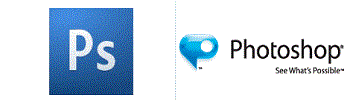MODULE 1
Basics
- General preferences
- Bitmap vs vector, common file formats
- Interpolation, resolution and quality issues
- Import percentages (maximum)
- Viewing/opening documents, browsing
- Title bar info, new document specifications
- Color models
MODULE 2
Layers
- Understanding Layers in Photoshop
- The Layers Panel
- The Background Layer
- Layer Groups
- Align and Distribute Layers
- Essential Power Shortcuts
- Blend Modes Essential Shortcuts
- Opacity vs Fill
- Open Multiple Images as Photoshop Layers
- Understanding Layer Masks
- Essential Layers Panel Preferences
- Saving Loading and Reusing Layer Styles
- Faking A Layer Mask in Photoshop Elements
MODULE 3
Selection
- Why Do We Need Selections?
- The Rectangular Marquee Tool
- The Elliptical Marquee Tool, The Lasso Tool
- The Polygonal Lasso Tool
- The Magnetic Lasso Tool
- Unlock the Full Power of Basic Selections
- The Magic Wand Tool, The Quick Selection Tool
- Feather Selections with Quick Mask
- The Color Range Command, The Pen Tool
- Transforming Selections
- Photoshop Free Transform Essential Skills
- Free Transform Essential Skills and Shortcuts
- Focus Area Selections
- Improving Focus Area Selections with Refine
MODULE 4
Shape Tools
- Vector Shapes vs Pixel Shapes in Photoshop
- Drawing Vector vs Pixel Shapes in Photoshop
- How to Draw Vector Shapes in Photoshop?
- How to Use the Custom Shape Tool in Photoshop?
- Photoshop Shapes and Shape Layers Essentials
- The Custom Shape Tool
- Vectors, Paths and Pixels
- Add, Subtract, Intersect and Exclude
- Creating Custom Shapes in Photoshop
- Creating Custom Shape Sets
- Custom Shapes as Text Frames
- Combining Text with Shapes in Photoshop
MODULE 5
Gradients
- How to Draw Gradients with The Gradient Tool in Photoshop?
- How to Use the Gradient Editor in Photoshop?
- Blending Photos with Layer Masks and Gradients in Photoshop
MODULE 6
Clipping Masks
- Clipping Masks Essentials
- Clipping Masks and Type – Placing an Image in Text
MODULE 7
Patterns
- Repeating Patterns - The Basics
- Repeating Patterns - Adding Colors and Gradients
- Repeating Patterns from Custom Shapes
MODULE 8
Photoshop Brushes
- Photoshop Brushes - Brush Dynamics Intro
- Shape Dynamics
- Scattering
- Texture
- Dual Brush
- Color Dynamics
- Other Dynamics
- Create Your Own Custom Brushes
MODULE 9
Type, Color & Photoshop Actions
- Type Essentials
- Point vs Area Type
- The Character Panel
- The Paragraph Panel
- An Easy Way to Set Your Type Size
- Creating Warped Text
- Creating Type on A Path
- Custom Color Swatches and Sets
- Photoshop Actions
MODULE 10
Photo Retouching
Cropping
- How to Crop Images in Photoshop?
- How to Crop Images Non-Destructively in Photoshop?
- Rotate and Straighten Images in Photoshop CC
- Increasing Canvas Size with The Crop Tool
- The New Content-Aware Crop Tool in Photoshop CC
- Cropping Images in Photoshop CS6
- Cropping Photos to Specific Frame Sizes
- Cropping Photos Without Changing the Aspect Ratio
- Crop, Straighten and Open Multiple Scanned Images
- Photoshop CS6 New Features - Perspective Crop Tool
- Rotate and Straighten Images with The Crop Tool in Camera Raw 8
- Straighten Crooked Photos
- Straighten and Crop Images in Photoshop CS5
- Rule of Thirds
MODULE 11
Tone and Color Correction
- Bringing Out Shadow and Highlight Detail in An Image
- Darken Overexposed Photos with The Multiply Blend Mode
- Auto Contrast, Auto Tone and Auto Color
- How to Apply the Auto Image Commands as Adjustment Layers?
- Applying A Brightness/Contrast Image Adjustment
- Adding A Brightness/Contrast Adjustment Layer
- Restoring Hidden Detail with Shadows/Highlights
- Applying Shadows/Highlights as A Smart Filter
- How to Read and Understand Image Histograms in Photoshop
- Photoshop's Levels Image Adjustment Essentials
- An Easy Way to Find Neutral Gray in An Image, Better Brightness and Contrast in Photoshop
MODULE 12
Image Editing
- How to Focus Stack Images?
- Five Essential Blend Modes for Photo Editing
- Reducing Photoshop File Sizes with Adjustment Layers
- The Hidden Photographic Toning Presets in Photoshop
- The New Color Lookup Image Adjustment in Photoshop
- Background Eraser Tool
- Photoshop New Features - Content-Aware Fill
- Photoshop New Features - Content-Aware Healing
- Reshape Images with Content-Aware Scale
- Reducing Wrinkles with The Healing Brush
- Removing Skin Blemishes with The Spot Healing Brush
- Lighten and Brighten Eyes in A Photo
- Changing Eye Color in A Photo
- Changing Hair Color in A Photo
- Selecting Hair with Refine Edge In Photoshop
MODULE 13
Black and White Conversion
- Channel Mixer
- Color Channels
- Desaturating Color
- Gradient Map
- Grayscale
- Hue-Saturation Adjustment
- Lab Color
- Luminosity Blend Mode
- Black and White Conversions in Photoshop
MODULE 14
Camera Raw
- Raw vs JPEG for Photo Editing
- Camera Raw vs Photoshop – Which Should I Use?
- Working with Camera Raw in Adobe Bridge vs Photoshop
- Photoshop Camera Raw Interface Essentials
- CS6 Camera Raw – How to Open Raw, JPEG and TIFF Files
- Cropping Images in Adobe Camera Raw
- Camera Raw 8 – The Straighten Tool / Crop Tool Combo
- The New Before and After Previews in Camera Raw – Photoshop
MODULE 15
Retouching Effects
- How to Auto-Align and Composite Images in Photoshop
- Easy Soft Glow Effect with Photoshop
- Editable Soft Glow with Smart Filters
- Photoshop Blur Gallery - Field Blur
- Photoshop Blur Gallery - Iris Blur
- Shadowy Sultry Eyes
- Easy Sepia Toning with The Camera Raw Filter In Photoshop
- How to Use Blend Modes with Color Channels?
MODULE 16
Photo Effects
- 3D Pop Up Effect
- Action Zoom Blurring Effect
- Add A Copyright Watermark Pattern
- Add A Rainbow to A Photo
- Add A Realistic Rainbow to A Photo
- Add A Realistic Water Reflection
- Add A Sparkle Trail to A Photo
- Add Bubbles with A Custom Bubble Brush
- Add Rays of Light to A Photo
- Add Rays of Sunlight to A Photo
- Add Transparent Type to An Image
- Adding Fireworks to A Photo
- Adding Focus with Color
- Adding Light Streaks to A Photo
- Adding Rain to A Photo
- Adding Reflections to Sunglasses
- Advanced Blending - Blend If
- Blend Photos with Apply Image
- Borders and Frames – Drop Shadow
- Borders and Frames – Matted Picture Frame
- Borders and Frames – Simple Solid Color Border
- Bourne Ultimatum Color and Motion Blur Effect
- Burnt Edge Effect
- Cast Light from A Window
- Cast Shadow Effect
- Casting Light Through Window Blinds
- Classic Vignette Photo Border
- Collage of Squares
- Color Grid Design
- Color Grid Photo Display Effect
- Colorize A Photo with Multiple Colors
- Colorizing Images with Gradients
- Combining Reality with A Rotoscope Painting
- Create A Collage of Polaroids From A Single Photo with Photoshop
- Create A Collage of Warped Photos
- Create A Custom Motion Trail from Your Subject
- Create A Photo Within A Photo
- Create A Portrait from Text
- Create Cinematic Panoramas with Photoshop
MODULE 17
Text Effects
- Apply Multiple Strokes To Text
- Colorful Light Burst Text
- Colorful Light Burst Text Effect With Photoshop CS6
- Create Simple 3D Text
- Easy Plastic Text Effect
- Editable Blurred Type With Layer Styles
- Faking Text Wrap In Photoshop
- Flaming Hot Fire Text
- Fragmented Tiles Text
- Gel Text With Layer Styles
- Gold Plated Text
- Ghostly Blur Text Effect
- Knock Out Text Effect
- Metal Text Effect
- Multiple Text Strokes with Smart Objects
- Place an Image in Text
- Placing an Image in Text with Photoshop CS6
- Placing Multiple Images Inside Text
- Rotate, Flip and Scale Individual Letters in Text
- Stroke Text with A Brush
- Text Perspective Shadow Effect
- Text Reflection Effect
- Textured Text Effect
- Turning Text into Gold
- Using Text as A Container for More Text
- Using Text to Shadow Itself
- Worn and Torn Text
- Wrapping Text in 3D
MODULE 18
Digital Photo Essentials
Image Resizing Tutorials
- The New and Improved Image Size Dialog Box in Photoshop
- How to Resize Images in Photoshop?
- How to Resize Images in Photoshop?
- Resize Images to Match Photo Frame Sizes with Photoshop
- Image Resizing vs Resampling
- Image Resolution Pixel Dimensions and Document Size
- Image Resolution and Print Quality
- Resizing Images for Email and The Web with Photoshop
- Essential Photoshop Color Settings for Photographers
Photoshop Training center in West Delhi, Uttam nagar. Best certified computer course curriculum for professional learning institute near Dwarka, Uttam Nagar, Jankapuri, Tilak Nagar, Subhash Nagar, Tagore Garden, Rajouri Garden, Ramesh Nagar, Moti Nagar, Kirti Nagar, Shadipur, Patel Nagar, Rajendra Place, Karol Bagh, Jhandewalan, Ramakrishna Ashram, Connaught Place, vikaspuri, najafgarh, Delhi Cantt, Dhaula Kuan, Palam Colony, Palam Villag, Dabri, Hari Nagar, Fateh Nagar, Raja Garden, Punjabi Bagh, Shivaji Park, Paschim Vihar, Peeragarhi, Inderlok, Netaji Subhash Place, Pitampura, Rohini, Chandni Chowk, New Delhi, East Delhi, North Delhi, West Delhi.