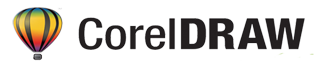MODULE 1
Getting started with Corel Draw
- Introduction to Corel Draw
- Features of Corel Draw
- Corel Draw Interface
- Tool Box
- Moving from Adobe Illustrator to Corel Draw
- Common Tasks
MODULE 2
Introduction to CorelDRAW
- Vector graphics and bitmaps
- Start and open drawings
- Work with multiple drawings
- Undo, redo and repeat actions
- Zoom, pan, and scroll
- Preview drawings
- Viewing modes
- Save drawings
- Locked files
- Back up and recover files
- Add and access drawing information
- Close drawings
- Edit while printing, saving and exporting documents
MODULE 3
Creative Tools and Content
- Content types
- Change content locations
- Acquire applications, plug-ins and content
- Find clipart and other images with the connect content inspector
- Use and manage images with the connect content inspector
MODULE 4
Lines, Shape and Outlines
- Lines, outlines and brushstrokes
- Lines
- Parallel drawings
- Calligraphies and preset lines
- Livesketch
- Format lines and outlines
- Add arrowheads to lines and curves
- Copy , convert, remove and replace outlines
- Brushstroke
- Brushstrokes and styles input
- Spray objects along a line
- Connector and callout lines
- Dimension lines
- Pressure – sensitive pens and devices
MODULE 5
Shapes
- Rectangle and squares
- Ellipses , circle , arcs and pie shapes
- Polygons and stars
- Spirals
- Grids
- Predefined shapes
- Use shape recognition
MODULE 6
Shapes Objects
- Curve objects
- Select and move nodes
- Align and distribute nodes
- Manipulate segments
- Join curves
- Copy and cut segments
- Add, remove and join nodes
- Node types
- Transform nodes
- Break the path of curve objects
- Mirror changes in curve objects
- Skew and stretch objects
- Smudge and smear objects
- Roughen objects
- Smooth objectsattract orpush away nodes to shape
- Apply distortion effects
- Add twirl effects
- Shape objects by using envelopes
- Crop and erase objects
- Split objects
- Trim objects
- Fillet , scallop and chamfer corners
- Weld and intersect objects
- Powerclip objects
- Options for nodes, handles and previews
MODULE 7
Symmetrical Drawings
- Create symmetry
- Edit symmetry
- Fuse curves in symmetry groups
- Remove symmetry and break symmetry links
MODULE 8
Objects , Symbols And Layers
- Objects
- Select objects
- Transform objects
- Copy , duplicate and delete objects
- Create objects from enclosed areas
- Create a boundary around objects
- Feather objects edges
- Use object coordinates to draw and modify objects
- Copy object properties, transformations and effects
- Clone objects
- Position objects
- Align and distribute objects
- Apply object hinting
- Snap objects
- Dynamic guides
- Alignment guides
- Change the order of objects
- Size and scale objects
- Modify objects with the properties inspector
- Group objects
- Combine objects
- Lock objects
- Find and replace objects
MODULE 9
QR Codes
- Insert QR codes
- Edit QR codes
- Validate QR codes
MODULE 10
Layers
- Create layers
- View layers ,pages and objects
- Change layer properties
- Find , move and copy layers and objects
MODULE 11
Symbols
- Create , edit and delete symols
- Use symbols in drawings
- Symbol collections and libraries
- Reference symbols
MODULE 12
Color, Fills and Transparencies
- Color models
- Color depth
- Choose colors
- Find and replace colors
- Document palette
- Create and edit color palettes
- Organize and show color palettes
- Show or hide color palettes
MODULE 13
Fills
- Uniform fills
- Fountain fills
- Vector and bitmap pattern fills
- Two color pattern fills
- Texture fills
- Postscript fills
- Mesh fills
- Apply fills to areas
- Work with fills
MODULE 14
Objects Transparency
- Uniform transparency
- Fountain transparency
- Pattern transparency
- Texture transparency
- Copy , freeze and remove transparencies
- Merge modes
MODULE 15
Find, Manage and Save Fills and Transparency
- Find and view fills and transparencies
- Manage fills and transparencies
- Save fills and transparencies
MODULE 16
Color Management
- About color management
- Get starts with color management
- Install, load and embed color profiles
- Assign color profiles
- Convert colors to other color profiles
- Color conversion- setting
- Soft proofing
- Color management presets
- Manage color when opening documents
- Manage colors when importing and pasting files
- Manage colors for print
- Use a safe cmyk workflow
- Manage colors for online viewing
MODULE 17
Special Effects
- Vector and bitmap effects
- Bitmap effects
- Vector effects
- Apply bitmap effects
- 3d
- Art strokes, Blur
- Camera , Color transform
- Contour, Creative, Custom
- Distort, Noise
- Sharpen, Texture
MODULE 18
Lenses
- Apply lenses
- Edit lenses
MODULE 19
Mosaics
- Vector mosaics (pointillzer effect)
- Bitmap mosaics (Photo cocktail effect)
MODULE 20
Add 3D effects
- Contour objects
- Apply perspective
- Create extrusions
- Create bevel effects
- Add drop shadows and inner shadows
- Add block shadows
- Blend objects
- Impact effects
MODULE 21
Text
- Add and manipulate text
- Import and paste text
- Artistic text, Paragraph text
- Add columns to text frames
- Combine and link paragraph text frames
- Align text to the baseline grid
- Select text
- Find, edit, and convert text
- Shift, rotate, mirror, and flip text
- Move text, Wrap text, Fit text to a path
- Special characters, symbols, and glyphs
- Embed graphics
- Legacy text
MODULE 22
Format text
- Choose typefaces and fonts
- Format characters
- Change text color
- Kern a range of characters
- Change text case and capitalization
- OpenType features
- Variable fonts
- Adjust character and word spacing
- Adjust line and paragraph spacing
- Create bulleted and numbered lists
- Drop caps
- Change character position and angle
- Align text
- Add tabs and indents
- Text styles
- Hyphenate text
- Formatting codes
- Nonprinting characters
MODULE 23
Work with text in different languages
- Format Asian text
- Line-breaking rules for Asian text
- OpenType support for Asian text
- Format multilingual text
- Display text correctly in any language
MODULE 24
Manage fonts
- Change the default font
- Substitute fonts
- View fonts
- Filter fonts
- Search for fonts
- Acquire more fonts
- Choose fonts
- Corel Font Manager
MODULE 25
Writing tools
- Quick Correct
- Spell Check and Grammatik
- Thesaurus
- Work with languages
- Customize the writing tools
- Checking styles
- Word lists
- Check statistics
- Reference: Writing tools
MODULE 26
Templates and styles
- Templates
- Use templates
- Find templates
- Manage templates
- Create templates
- Edit templates
MODULE 27
Styles and style sets
- Create styles and style sets
- Apply styles and style sets
- Edit styles and style sets
- Manage and apply default object properties
- Export and import style sheets
- Find objects that use a specific style or style set
- Break the link between objects and styles or style sets
MODULE 28
Color styles
- Create and apply color styles
- Edit color styles
- View color styles
- Export and import color styles
- Break the link between a color style and an object
MODULE 29
Pages and layout
- Pages and layout tools
- Page layout
- Page background
- Add, duplicate, rename, and delete pages
- Insert page numbers
- Rulers
- Document grid and pixel grid
- Baseline grid
- Set up guidelines
- Modify guidelines
- Drawing scale
MODULE 30
Tables
- Add tables
- Select, move, and navigate table components
- Insert and delete table rows and columns
- Resize table cells, rows, and columns
- Format tables and cells
- Text in tables
- Convert tables to text
- Merge and split tables and cells
- Manipulate tables as objects
- Add images, graphics, and backgrounds to tables
- Import tables
MODULE 31
Bitmaps
- Work with bitmaps
- Convert vector graphics to bitmaps
- Place bitmaps, Crop bitmaps
- Bitmap dimensions and resolution, Straighten bitmaps
- Correct perspective distortions
- Remove artifacts and noise from JPEG images
- Remove dust and scratch marks from bitmaps
- Change and mask colors in bitmaps, Image Adjustment Lab
- Adjust color and tone, Tone Curve filter
- Transform color and tone, Bitmap color modes
- Change the color mode of bitmaps
- Change bitmaps to black-and-white
- Change bitmaps to duotones
MODULE 32
Trace
- Trace bitmaps
- PowerTRACE controls
- Preview traced results
- Fine-tune traced results
- Adjust colors in traced results
- Default tracing options
- Tips for tracing bitmaps
MODULE 33
RAW camera files
- Use RAW camera files
- Import RAW camera files in CorelDRAW
- Adjust the color and tone of RAW camera files
- Sharpen RAW camera files and reduce noise
- Preview RAW camera files and obtain image information
MODULE 34
Printing
- Print basics
- Print your work
- Lay out print jobs
- Preview print jobs
- Print styles
- Fine-tune print job
- Print colors accurately
- Print to a PostScript printer
- Print merge
- Preflight summaries
MODULE 35
Prepare files for print service providers
- Prepare for a print service provider
- Imposition layouts
- Printers’ marks
- Maintain OPI links
- Color separations
- Color trapping and overprinting
- In-RIP trapping settings
- Print to film
- Work with a print service provider
MODULE 36
Web graphics
- Create objects for the web
- Create pixel-perfect graphics for the web
- Export bitmaps for the web
- Export and upload bitmaps to WordPress
- Save and apply web presets
- Export objects with transparent colors and backgrounds
- Web-compatible text
- Rollovers
- Bookmarks and hyperlinks
- Add hotspots and alternate text to objects
MODULE 37
File formats
- Import and export files
- Import files
- Export files
- Export to PDF
- Export to PDF
- PDF hyperlinks, bookmarks, and thumbnails
- Reduce PDF file size
- Text and fonts in PDF files
- Encode PDF files
- View options for EPS files
- PDF color management options
- PDF security options
- Optimize PDF files
- PDF preflight summaries
- Prepare PDF files for a print provider
CorelDraw Training center in West Delhi, Uttam nagar. Best certified computer course curriculum for professional learning institute near Dwarka, Uttam Nagar, Jankapuri, Tilak Nagar, Subhash Nagar, Tagore Garden, Rajouri Garden, Ramesh Nagar, Moti Nagar, Kirti Nagar, Shadipur, Patel Nagar, Rajendra Place, Karol Bagh, Jhandewalan, Ramakrishna Ashram, Connaught Place, vikaspuri, najafgarh, Delhi Cantt, Dhaula Kuan, Palam Colony, Palam Villag, Dabri, Hari Nagar, Fateh Nagar, Raja Garden, Punjabi Bagh, Shivaji Park, Paschim Vihar, Peeragarhi, Inderlok, Netaji Subhash Place, Pitampura, Rohini, Chandni Chowk, New Delhi, East Delhi, North Delhi, West Delhi.