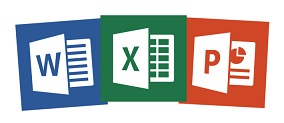 Professional Training &
Professional Training &
100% Projects Based Training
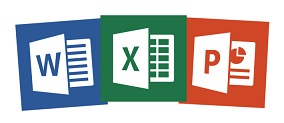
Professional Training &
100% Projects Based Training
100% Projects Based Training
Diploma In Ms Office
| Part Time | |
|---|---|
| Duration | 2.5 Months |
| Class | 1.5 Hrs. Daily |
| Days | Mon-Fri |
| Half Time | |
|---|---|
| Duration | 1.5 Months |
| Class | 3 Hrs. Daily |
| Days | Mon-Fri |
| Full Time | |
|---|---|
| Duration | 3 Weeks |
| Class | 4.5 Hrs. Daily |
| Days | Mon-Fri |
Adv. MS WORD
- Navigate in Microsoft Word.
- Create and Save Word Documents
- Manage Your Workspace
- Edit Documents
- Preview and Print Documents
- Customize the Word Environment
-
Apply Character Formatting
- Control Paragraph Layout
- Align Text Using Tabs
- Display Text in Bulleted or Numbered Lists
- Apply Borders and Shading
- Make Repetitive Edits
- Apply Repetitive Formatting
- Use Styles to Streamline Repetitive
- Formatting Tasks
- Sort a List
- Format a List
- Insert a Table
- Modify a Table
- Format a Table
- Convert Text to a Table
- Insert Symbols and Special Characters
- Add Images to a Document
- Apply a Page Border and Color
- Add Headers and Footers
- Control Page Layout
- Add a Watermark
- Beginning a Mail Merge
- Using Excel for Mail Merge Data
- Previewing Merge Letters
- Selective Merge Records
- Filtering
- IF Then Else Fields
- Include Text Fields
- Mail Merge to Email
- Check Spelling, Grammar, and Readability
- Use Research Tools
- Check Accessibility
- Save a Document to Other Formats
- The Macro Recorder
- Recording Macros
- Testing Macros
- Running Macros
Prof. MS POWERPOINT
Creating Presentation
- Blank & Sample Templates
- Adding Text Boxes
- Edit, Copy, Cut & Move Text
- Format Text Boxes
- Add Slides & Change Layouts
- Import or Reuse Slides
- Arranging Slides
- Themes & Backgrounds
- Slide Navigation
- Presentation Views
- Formatting Text
- Formatting Text
- Formatting Paragraphs
- Bullet & Numbered Lists
Adding Graphics
- Capture Images & Insert Pictures
- Photo Album
- Drawing Shapes
- Advanced Shapes
- Merge Shapes
- WordArt
- SmartArt Graphics
Modify Objects
- Crop, Resize & Style Objects
- Formatting Objects
- Grouping Objects
- Object Ordering & Layering
- Gridlines & Guides
Tables
- Insert & Formatting Tables
- Insert Table from Word
- Manipulating PowerPoint Tables
- Inserting a Word Table
- Inserting an Excel Spreadsheet
- Adjusting Rows, Columns, Cells
- Table Styles and Borders
Create & Modify Charts
- Inserting a Chart
- Working with Datasheets
- Applying a Chart Type, Style and Layout
- Displaying Chart Analysis
- Picture Charts
- Formatting Chart Background
Templates, Themes & Layouts
- Creating a Custom Layout
- Applying a Theme
- Applying a Background Style
- Saving a Custom Theme
- Arranging and Printing Section
Custom Design Templates
- Slide Master
- Background Graphics
- Custom Slide Layouts
- Advanced Custom Themes
- Add Headers & Footers
- Modify Notes Master
- Edit Handout Master
- Create Custom Template
Editing Slide Masters
- Slide Master, Title Master
- Formatting the Masters
- Adding Header and Footer Information
- Notes and Handout Masters
Animations and Transitions
- Animation Schemes
- Animating Text and Objects
- Custom Animations and timing
- Inserting Sounds and Video
- Editing Media Clips
Setting Up the Slide Show
- Setting Automatic Slide Timings
- Setting Up a Continuous Loop
- Hiding a Slide
- Rehearsing Slide Transition Timings
Custom Shows & Interlinked Shows
- Creating a Custom Show
- Setting Up a Custom Show as the Default
- Creating a Hyperlink
- Using a Hyperlink
- Using an Action Buttons
- Jumping to Another Presentation
Packaging Presentations
- Embedding the Fonts in a Presentation
- Using the PowerPoint Viewer
- Formatting a Presentation for the Web
- Inspecting the Document
- Annotating a Presentation
- Sending in PDF Format
Using SmartArt
- Inserting a SmartArt Object
- Formatting a SmartArt Object Color
- Resizing/Repositioning a SmartArt Object
- Inserting Text into a SmartArt Object
- Formatting Text Within a SmartArt Object
- Adding Shapes to a SmartArt Object
- Grouping SmartArt Objects
Inserting a Photo Album
- Inserting Pictures from a File
- Adding Captions
- Applying a Theme to your Album
- Customizing the Album Layout
Special Effects
- Insert, Trim, Fade & Bookmark Audio
- Insert, Trim, Fade & Bookmark Videos
- Advanced Animation
- Motion Paths
Customizing Presentation
- Custom Slide Shows
- Setup Slide Show & Presenter View
- Secure PowerPoint Show
- Hyperlinks
- Action Buttons & Link Actions
- Annotate
- Record Narration
- Rehearse Timings
Collaborating
- Merge & Compare
- Insert Comments
- Slide Library
- OneDrive & Coauthoring
Secure & Distribute
- Present Online
- Create Video Files
- Package Presentation
- Publish to PDF or XPS
- Document Properties
- Document Inspector
- Password Protect
- Digital Signature
- Mark as Final
- Screen Recording
- Closed Caption
- Equations & Ink
Prof. MS EXCEL
Getting Started
- Starting Excel
- Opening a Workbook
- Understanding the Display Screen
- Working with the Ribbon
- Exploring the File Tab
- Working with the Quick Access Toolbar
- Working with the Status Bar
- Switching Between Opened Workbooks
- Using Excel Help
Mathematical & Statical Function’s
- Sum
- Product
- Average
- Ceiling
- Floor
- Round
- Round Up
- Round Down
- Power
- Count
- Counta
- Maximum
- Minimum
- Mode
- Sqrt
- Mod
- Roman
Logical Function
- If
- Nested if
- SumIf
- Averageif
- Countif
Text Function’s
- Upper
- Lower
- Left
- Right
- Exact
- Len
- Mid
- Concatenate
- Proper
Date & Time Function’s
- Days360
- Date
- Network days
- Now
- Today
- Weekday
Lookup &Reference Function’s
- Index
- Match
Financial Function’s
- Pmt
- Rate
- Ppmt
- Ipmt
Database Function’s
- Daverage
- Dproduct
- Dmin
- Dmax
- Dcount
- Dsum
- Dget
Working with Charts
- Creating a Chart with the 2D or 3D
- Create Column Chart, Pie Chart
- Moving a Chart One to another Sheet
- Resizing a Chart, Changing a Chart Type
- Editing Chart Text, Modifying Chart Options
- Formatting Category & Value Axis Data
- Formatting a Data Series
- Changing a Chart’s Source Data
Format Cells
- Cell Format.
- Data Bars, Color Scales & Icon Sets.
- Sorting basic.
- Sorting based on Customized List.
- Customized Sorting (Advanced).
Conditional Formatting with Rules & Color Scale
- Using Conditional Formatting
- Removing Conditional Formatting
- Format As table
- Create our Styles
Data Management with Data Validation
- Data Validation and dealing with Invalid Data.
- Group and Outline Data
- Data Consolidation.
- Data text to column.
- Custom Views
Data Analysis
- Tracing Formula Precedents
- Tracing Cell Dependents
- Error Checking
Summarizing Data by Subtotal With grouping
- Adding Subtotals to a List
- Nesting Subtotals
- Adding Group & Outline Criteria to Ranges
- Using Data Validation
- Text to Column
What –If Data Analysis
- Using Goal Seek
- Using Data Table
- Creating & Displaying Scenarios
Sorting & Filtering
- Sorting Records in a List
- Using AutoFilter in a List
- Filter & Advance Filter
- Applying Advance Filters
Protecting Excel Workbook & Sheet
- Locking/Unlocking Cells in a worksheet
- Protecting a Worksheet
- Protecting a Workbook
- Creating a Shared Workbook
- Tracking Changes to a Workbook
- Accepting & Rejecting Changes to a Workbook
- Password Protecting a Workbook
- Merging Workbooks
Workgroup Collaboration
- Web Page Preview
- Converting Worksheets into Web Pages
- Inserting Hyperlinks
- Viewing & Editing Comments
Customizing Macro by Action Button
- Creating a Macro with Condition
- Running a Macro, Editing a Macro
- Adding a menu to the Menu Bar
- Adding a Commands to a Menu
- Adding Buttons to a Toolbar
Working with Pivot Table & Pivot Chart
- Creating a Pivot Table
- Rearranging a Pivot Table
- Filtering Pivot Table Data
- Creating a Pivot Chart
Print Settings
- Page Break
- Print Area
- Print Titles
- Background
Ms Office Training center in West Delhi, Uttam nagar. Best certified computer course curriculum for professional learning institute near Dwarka, Uttam Nagar, Jankapuri, Tilak Nagar, Subhash Nagar, Tagore Garden, Rajouri Garden, Ramesh Nagar, Moti Nagar, Kirti Nagar, Shadipur, Patel Nagar, Rajendra Place, Karol Bagh, Jhandewalan, Ramakrishna Ashram, Connaught Place, vikaspuri, najafgarh, Delhi Cantt, Dhaula Kuan, Palam Colony, Palam Villag, Dabri, Hari Nagar, Fateh Nagar, Raja Garden, Punjabi Bagh, Shivaji Park, Paschim Vihar, Peeragarhi, Inderlok, Netaji Subhash Place, Pitampura, Rohini, Chandni Chowk, New Delhi, East Delhi, North Delhi, West Delhi.










